Supplying Artwork Guide
File Formats
Regardless of the software you use to create your artwork, it’s crucial to export your final artwork as a print-ready file format.
Ensure it’s the right size, in the correct color mode, and includes ample bleed area around the edges
File Size
Our website allows file uploads of up to 100MB, which should be sufficient for most products at the required resolution if you choose the appropriate file format.
If you encounter any issues during the file upload, feel free to reach out to our Design Team at 07943 270160. They’ll diagnose the problem or help you find an alternative method to submit your file.
Additionally, it’s important to avoid using a file that is too small. What looks good on the screen might lose quality when printed at full size. Check our Resolution Guide for guidance on maintaining image quality to achieve the best print results.
PDFs
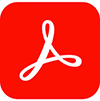
We require all artwork to be high resolution (300dpi) when supplied as PDFs. Follow these settings to prepare your PDF file in the correct way for for commercial printing:
Resolution: Choose High Resolution
Compression Settings: For colour and grayscale, downsample to 300dpi with “auto compression” set to high.
Font Embedding: This needs to be set to “embed all fonts.”
Colours should be in CMYK, not RGB (RGB artwork will be converted to CMYK, potentially affecting colours; see our Colour Guide)
The colour profile should be set to FOGRA39
Adobe Illustrator

Adobe Photoshop

Begin with a resolution of 300dpi when creating your new document. Save it as either TIFF or JPEG.
For other file types not listed above, you must save them as EPS or JPEG.
If you require us to make changes to your JPEG or EPS file, please re-supply new artwork in PSD, PDF, or AI format as we are unable to make changes to flattened images (JPEG, EPS, TIFF).
Adobe InDesign

For Adobe InDesign, ensure that all fonts and pictures used in your artwork are placed in a separate folder using the “package” function under the “file” menu.
Compress your folder with a tool like Stuffit or WinZip before uploading or submitting it via emailing
Include a PDF alongside your artwork to allow us to check for any moved or omitted elements in the final artwork. Be aware that this additional proofing step may occasionally lead to slight delays in delivery.
Microsoft Documents
Unfortunately, we cannot use the following formats for printing:
- Word
- Excel
- PowerPoint
- Publisher
- Works
These applications are not suitable for preparing print-ready artwork. We recommend using dedicated design software whenever possible.
However, if you must use Microsoft documents, you can convert them into a print-ready PDF format by using the following link for an easy-to-use tool to convert most image files into a usable PDF.
When converting a Microsoft document into a PDF, ensure that the coloirs appear correct, all text and design elements are present, and the image resolution is sufficient for printing. Refer to our Resolution Guide for more information.
Colour
Any artwork intended for print should be created in or converted to CMYK, not RGB. This is because CMYK files mimic the way printers mix inks to achieve colours on the page.
For a handy overview of the differences between CMYK and RGB colors and guidance on converting artwork into a print-ready format, read our Colour Guide.
Pantone colors will be converted to CMYK unless specifically requested and quoted for by our sales team.
Trimming
Artwork Bleed
It’s essential to include a minimum 3mm bleed around your artwork to account for slight variances during the trimming process.
For example, an A6 product is 148 x 105 mm and would require artwork dimensions of 154 x 111 mm, with background colours or designs extending to the edges.
For a more detailed explanation on why a bleed area is required and tips on avoiding common mistakes, check our Bleed Guide.
Crop Marks
Multi-Page Products
For print products spanning multiple pages, we recommend submitting a single PDF file with pages in the desired print order, starting with the front cover as page 1 and ending with the back cover.
Alternatively, if you upload separate files, number them with a prefix to indicate the desired print order
Example: 01_YourFilename, 02_YourFilename, 03_YourFilename, etc.
If you are unable to supply artwork in this manner, you can still place your order. Upload your artwork, select SKIP PROOFING, and our personal artworker will review your files. Please note that this additional step may slightly delay your delivery date.
We offer a selection of blank brochure templates to simplify and ensure the creation of files set up correctly and print-ready.
Pagination
When providing artwork for multi-page documents like stapled brochures, there’s no need to arrange pages as “Printers’ Pairs.” We prefer to receive your pages in order as described above.
Wirobound Brochures
Please ensure there is a 10mm allowance on the edge of the artwork that will be wirobound. Failing to do so may result in portions of the artwork being “chopped off” and obscured by the wires.
Spot UV and Foiling
Even for single-sided products featuring Spot UV or Foiling, we require an additional page of artwork. This additional layer designates where the UV varnish or metallic foil should be applied. For detailed instructions on supplying artwork for these products, refer to our Spot UV Artwork Guide and Foil Artwork Guide.
Proofing
Proofing your artwork is a straightforward process with our free online proofing tool. The tool automatically checks your artwork when you upload files for our most popular products. For a closer look at how to maximise this feature, read our Online Proofing Tool Guide.
Remember, the proof is presented to you for a thorough check to ensure the accuracy of your printed products. Once you complete the Proof Approval declaration on the online proofing tool or via email, you are responsible for any errors or omissions not flagged at that time.
For more information, consult our Terms and Conditions and refer to our Proof Checking Guide for tips on what to look for before approving your artwork.
Free UK Delivery
Free UK Mainland Delivery on a Variety of Products
Quality Assured
Exceptional Industry Leading Print Technology
Easy Creation
Create amazing quality printed products in seconds.

